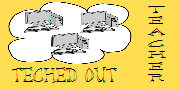
Pages
▼
Thursday, March 31, 2011
Decorah Eagle - LiveCam
Lots of activity on this Live BirdCam lately. Might be expecting a hatching soon. Great opportunity for you and your students to experience. Notice the rabbit in the bottom left corner? What do you think that is for? The 1st meal maybe?!
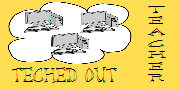
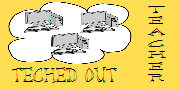
Sunday, March 27, 2011
New FREE Product
I just posted a new freebie! Head over to my store at TeachersPayTeachers to get Exit Slips=Creative Closure It comes complete with the 2 styles seen below. If you like this item, please remember to vote for it and give me some positive feedback. Thanks!
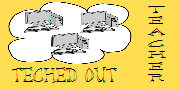
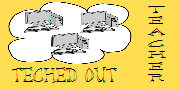
Wednesday, March 23, 2011
Modifying Assignments for Students with Special Needs
Yesterday I wrote about the benefits of Screencasting. To further illustrate how this works, I have uploaded an example to schooltube. I have a student who requires read aloud modifications for testing. Check out this screencast to see how I am able to give her these accommodations utilizing a separate computer setting while the other students participate in a regular testing environment.
Modified Testing Sample
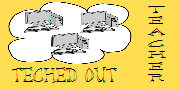
Modified Testing Sample
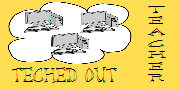
Tuesday, March 22, 2011
Clone the Teacher Screencasting Solution
I can't even begin to count the number of times I wished I could clone myself as a teacher.
Class sizes get bigger. Funding gets smaller. Student needs become greater.
The achievement gap gets wider.
Well, I've discovered my own "scientific breakthrough" in screencasting.
There are many ways to accomplish this from the elaborate with software designed for this purpose (like Camtasia) to the down and dirty, quick and easy often ignored mini-apps that come with programs such as Smart Notebook.
I realize this really isn't anything new. In fact, Ron Clark went to the extremes of video recording himself when he was too sick to go to school just so that he would be the one teaching the lesson.
Allow me to share how this is working for me. I have some students with special needs. They have individualized education plans that call for read-aloud accommodations and separate setting for assessment.
Many times these same students have difficulty in large group settings, but excel when given small group or 1 on 1 attention.
Enter the screencast. Sometime before the lesson (usually the evening before) I will lay out my notes, study guides, etc. in a powerpoint type format. Sometimes I use resources from the Internet, like StudyJams to add interest. I might use Smart Notebook, a picture file, or any other medium on my computer.
Once my files are ready, all I have to do is record the lesson. This requires some type of screencasting device and a microphone. Camtasia is rather expensive, but you can try it free for 30 days. If you have a SmartBoard, then Smart Notebook is a great alternative. You don't have to set up the lesson in Smart Notebook unless you want to. All you need to use is the Smart Recorder Tool. You can find it on the Tools menu of the Welcome Screen.
Recording in either program is simple. Click the record button. Teach your lesson. Click the pause button any time you need to switch screens and don't want to show your movements or if you have a lapse of memory and need to figure out what you're going to say or do next.
When you are done recording just save the file. If you use Smart Recorder then your file will play back in Windows Media Player by default. If you decide to try Camtasia, you can save it as an MP4.
My next step is to transfer the file to several jump drives and take them to school with me.
If you have reliable Internet connections for the computers you plan to use, I would recommend placing the files on SchoolTube. I use stand alone laptops that are not connected to the Internet. This allows my students to sit in more remote locations of the classroom so they can focus on their lesson undisturbed by the whole group lesson.
Is my way the only way? NO WAY!
Do I always do it exactly the same? NOPE.
Have I started cloning myself on days when I know I'm going to have a substitute? You BETCHA!
As I understand it, my students were waving good-bye to me on the screen thinking I was actually there teaching them the last time I was out. :D
(I had thrown in a segment of myself via webcam giving them homework reminders, etc.)
This is one instance where CLONING is a definite plus!
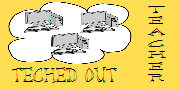
Class sizes get bigger. Funding gets smaller. Student needs become greater.
The achievement gap gets wider.
Well, I've discovered my own "scientific breakthrough" in screencasting.
There are many ways to accomplish this from the elaborate with software designed for this purpose (like Camtasia) to the down and dirty, quick and easy often ignored mini-apps that come with programs such as Smart Notebook.
I realize this really isn't anything new. In fact, Ron Clark went to the extremes of video recording himself when he was too sick to go to school just so that he would be the one teaching the lesson.
Allow me to share how this is working for me. I have some students with special needs. They have individualized education plans that call for read-aloud accommodations and separate setting for assessment.
Many times these same students have difficulty in large group settings, but excel when given small group or 1 on 1 attention.
Enter the screencast. Sometime before the lesson (usually the evening before) I will lay out my notes, study guides, etc. in a powerpoint type format. Sometimes I use resources from the Internet, like StudyJams to add interest. I might use Smart Notebook, a picture file, or any other medium on my computer.
Once my files are ready, all I have to do is record the lesson. This requires some type of screencasting device and a microphone. Camtasia is rather expensive, but you can try it free for 30 days. If you have a SmartBoard, then Smart Notebook is a great alternative. You don't have to set up the lesson in Smart Notebook unless you want to. All you need to use is the Smart Recorder Tool. You can find it on the Tools menu of the Welcome Screen.
Recording in either program is simple. Click the record button. Teach your lesson. Click the pause button any time you need to switch screens and don't want to show your movements or if you have a lapse of memory and need to figure out what you're going to say or do next.
When you are done recording just save the file. If you use Smart Recorder then your file will play back in Windows Media Player by default. If you decide to try Camtasia, you can save it as an MP4.
My next step is to transfer the file to several jump drives and take them to school with me.
If you have reliable Internet connections for the computers you plan to use, I would recommend placing the files on SchoolTube. I use stand alone laptops that are not connected to the Internet. This allows my students to sit in more remote locations of the classroom so they can focus on their lesson undisturbed by the whole group lesson.
Is my way the only way? NO WAY!
Do I always do it exactly the same? NOPE.
Have I started cloning myself on days when I know I'm going to have a substitute? You BETCHA!
As I understand it, my students were waving good-bye to me on the screen thinking I was actually there teaching them the last time I was out. :D
(I had thrown in a segment of myself via webcam giving them homework reminders, etc.)
This is one instance where CLONING is a definite plus!
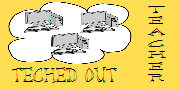
Saturday, March 19, 2011
Life Cycles Interactives
Check out this cute site with interactives that teach various life cycles. It is geared toward primary students.
Hams Hall Pond
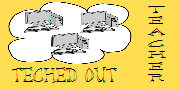
Hams Hall Pond
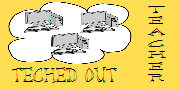
Tuesday, March 8, 2011
Using Multimedia to Enrich Science Content
I have worked very intentionally to include a variety of learning styles within my science lessons. Certainly some are easier to incorporate than others. With the increased accessibility and ease of use that the latest technology brings, there are some fabulous things that can be created by students. Check out this example of a Simple Machine Scavenger Hunt. This video inspired me to create similar videos in my own classroom. I hope it will inspire you too.
Monday, March 7, 2011
Addressing Misconceptions
I have had an increased awareness over the past year that students bring many misconceptions with them into their study of science. I confess, my teaching has sometimes reinforced these misconceptions. With this in mind, I am making a conscious effort to plan my science lessons with these misconceptions in mind. We are entering a unit of study about Ecosystems and Biomes. I want to know what to expect from my students so I did a little research and found this website: Beyond Penguins and Polar Bears
Now I can be prepared to address misconceptions that occur and plan specific lessons that will help correct student thinking. If you are planning a unit on Ecosystems and Biomes any time soon, you may want to check out this website!
Now I can be prepared to address misconceptions that occur and plan specific lessons that will help correct student thinking. If you are planning a unit on Ecosystems and Biomes any time soon, you may want to check out this website!
Sunday, March 6, 2011
Apologetic 4 Absenteeism
Although my following isn't as large as I'd like, please allow me to apologize to the faithful few for my extended absence. I'll be making a concerted effort to bring you more great resources beginning again tomorrow. In the meantime, maybe you'd be interested in downloading my free Scientifically Speaking Wordles Powerpoint. A wordle is a collection of words that have a common theme, randomly placed on the page.
In this presentation Wordles have been created to reinforce the main topics of investigating science.
I hope you enjoy them!
In this presentation Wordles have been created to reinforce the main topics of investigating science.
I hope you enjoy them!


