Class sizes get bigger. Funding gets smaller. Student needs become greater.
The achievement gap gets wider.
Well, I've discovered my own "scientific breakthrough" in screencasting.
There are many ways to accomplish this from the elaborate with software designed for this purpose (like Camtasia) to the down and dirty, quick and easy often ignored mini-apps that come with programs such as Smart Notebook.
I realize this really isn't anything new. In fact, Ron Clark went to the extremes of video recording himself when he was too sick to go to school just so that he would be the one teaching the lesson.
Allow me to share how this is working for me. I have some students with special needs. They have individualized education plans that call for read-aloud accommodations and separate setting for assessment.
Many times these same students have difficulty in large group settings, but excel when given small group or 1 on 1 attention.
Enter the screencast. Sometime before the lesson (usually the evening before) I will lay out my notes, study guides, etc. in a powerpoint type format. Sometimes I use resources from the Internet, like StudyJams to add interest. I might use Smart Notebook, a picture file, or any other medium on my computer.
Once my files are ready, all I have to do is record the lesson. This requires some type of screencasting device and a microphone. Camtasia is rather expensive, but you can try it free for 30 days. If you have a SmartBoard, then Smart Notebook is a great alternative. You don't have to set up the lesson in Smart Notebook unless you want to. All you need to use is the Smart Recorder Tool. You can find it on the Tools menu of the Welcome Screen.
Recording in either program is simple. Click the record button. Teach your lesson. Click the pause button any time you need to switch screens and don't want to show your movements or if you have a lapse of memory and need to figure out what you're going to say or do next.
When you are done recording just save the file. If you use Smart Recorder then your file will play back in Windows Media Player by default. If you decide to try Camtasia, you can save it as an MP4.
My next step is to transfer the file to several jump drives and take them to school with me.
If you have reliable Internet connections for the computers you plan to use, I would recommend placing the files on SchoolTube. I use stand alone laptops that are not connected to the Internet. This allows my students to sit in more remote locations of the classroom so they can focus on their lesson undisturbed by the whole group lesson.
Is my way the only way? NO WAY!
Do I always do it exactly the same? NOPE.
Have I started cloning myself on days when I know I'm going to have a substitute? You BETCHA!
As I understand it, my students were waving good-bye to me on the screen thinking I was actually there teaching them the last time I was out. :D
(I had thrown in a segment of myself via webcam giving them homework reminders, etc.)
This is one instance where CLONING is a definite plus!
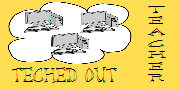

No comments:
Post a Comment